Interesting Facts
- In Excel, you can undo the last 100 actions only.
- It is not possible to name a worksheet as "History".
INTRODUCTION
Now a day most of the people are familiar with a spreadsheet (MS Excel) and companies also use to store their database in a spreadsheet. There are a number and variety of shortcuts that are used in the spreadsheet. Roughly there are more than 400 shortcuts.
Here are some shortcuts which will be helpful while using spreadsheets to speed up your work and generally make things more convenient.
General Shortcuts
These are some general keyboard shortcuts for manipulating workbooks,
- Ctrl+O - Open an existing workbook
- Ctrl+S - Save a workbook
- F12 - Opens Save As dialogue box
- Ctrl+W (or) Ctrl+F4 - Close workbook
- Ctrl+Z - undo an action
- Ctrl+Y - Redo an action
- Ctrl+F2 - Print preview
- F7 - Spelling check
- Alt (or) F10 - Turns key tips ON or OFF
- Ctrl+F1 - Show or hide the ribbon
- Ctrl+Shift+U - Expand formula bar
- Ctrl+F9 - Minimize the workbook
- F11 - Create a bar chart based or data selected
- Alt+F1 - Opens the chart design tool.
- Ctrl+F - Opens find & replace dialog box
- Ctrl+Tab - Switch between open workbooks
- Shift+F3 - Insert a function
- Alt+F8 - Create, Run, Edit or Delete a macro
- Alt+F11 - Opens Visual Basic
- Shift+F11 - Insert a worksheet
- Ctrl+N - Create a new workbook
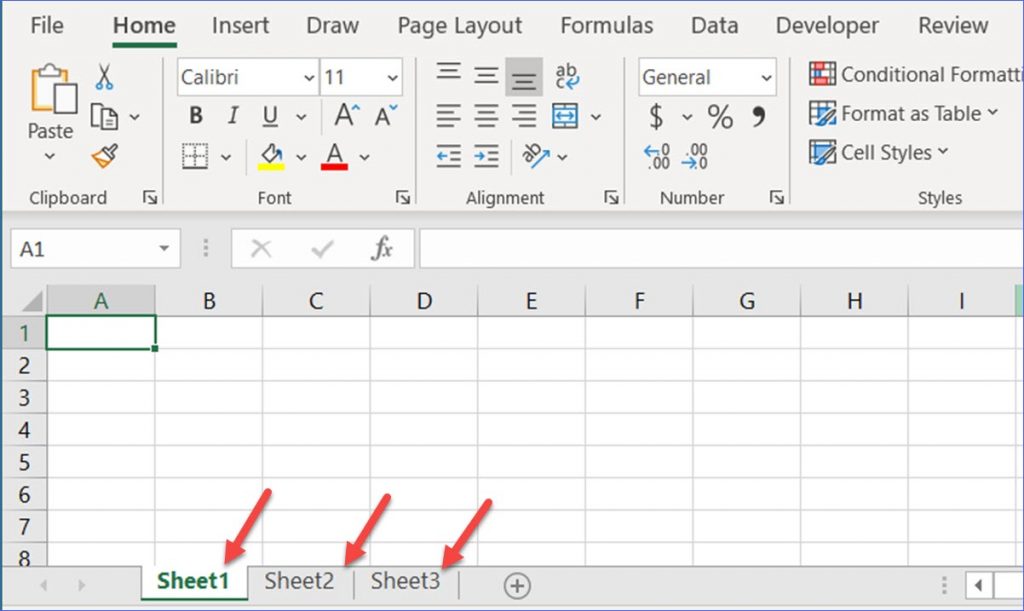 |
| The complete image is a Workbook whereas Arrow marks indicate worksheet |
Worksheet or Cell Navigation Shortcuts
Here are some more shortcuts to move around the worksheet.
- Left/Right Arrow - Move one cell left or right
- Ctrl+Left/Right Arrow - Move to the farthest cell in a row
- Up/Down Arrow - Move one cell up or down
- Ctrl+Up/Down Arrow - Move to top/bottom cell in a column
- Tab - Go to next cell
- Shift+Tab - Go to the previous cell
- Ctrl+L - Go to the most bottom right used cell
- Home - Go to the left-most cell in the current row
- Ctrl+Home - Move to the beginning of the worksheet
- Page Up/ Down - Move one screen up or down in a worksheet
- Alt+Page Up/Down - Move one screen to left or right in the worksheet
- Ctrl+Page Up/Down - Move to previous or next worksheet
Cell Selection Shortcuts
Here are some of the cell selection shortcuts to speed up your work in the excel sheet.
- Shift+Left/Right Arrow - Extend the cell selection to left/right
- Shift+Space - Select entire row
- Ctrl+Space - Select entire column
- Ctrl+Shift+Space - Select entire worksheet
Shortcuts for Editing Cells
Here are some of the shortcuts used for editing in the excel sheet.
- F2 - Edit a cell
- F3 - Paste a cell name (if cells are named in a worksheet)
- Shift+F2 - Add or Edit a cell comment
- Ctrl+X - Cut content of the cell
- Ctrl+C (or) Ctrl+Insert - Copy content of the cell
- Ctrl+V (or) Shift+Insert - Paste content of the cell
- Ctrl+Alt+V - Open paste special dialogue box
- Delete - Remove the content of the cell
- Alt+Enter - Insert hard written within a cell
- Alt+H+D+C - Delete the column
- Esc - Cancel an entry in a cell or formula bar
- Enter - Complete an entry in a cell or formula bar
Shortcuts for Formatting cells
Here are some of the shortcuts used for formatting cells in the excel sheet.
- Ctrl+B - Add or Remove Bold to content in a cell
- Ctrl+I - Add or Remove Italics to content in a cell
- Ctrl+U - Add or Remove Underline to content in a cell
- Alt+H+H - Select a fill colour
- Alt+H+B - Add a border
- Ctrl+Shift+& - Apply outline border
- Ctrl+Shift+_ - Remove outline border
- Ctrl+9 - Hide the selected row
- Ctrl+0 - Hide the selected column
- Ctrl+1 - Open the format cell dialogue box
- Ctrl+5 - Apply or remove strike-through
- Ctrl+Shift+$ - Apply currency format
- Ctrl+Shift+% - Apply percent format
The above mentioned are some of the Excel shortcut keys that are most commonly used. To know more Shortcut Keys Press F1 or Click? symbol near minimize button at top right corner.


16 Comments
Useful shortcuts to make our wrk easy
ReplyDeleteExcel tips helpful
ReplyDeleteThis is the first blog I have read ever
ReplyDeleteUseful tips
ReplyDeletecarry on expecting much more...
It was very useful
ReplyDeleteGood work
ReplyDeleteVery interesting and helpful facts about the excel.. Thank you for making this blog and sharing this information... Please make more blogs about more interesting things....
ReplyDeleteVery interesting and helpful facts about the excel.. Thank you for making this blog and sharing this information... Please make more blogs about more interesting things....
ReplyDeleteA totally unexpected and useful blog ��
ReplyDeleteVery different and useful blog��
ReplyDeleteGood one!
ReplyDeleteGud and more useful tricks Prasanna.... try to upload the ms project and outlook shortcuts and comments...��
ReplyDeleteThanks for ur reply ll post at the earliest in my following post
DeleteI have published a post regarding MS Outlook. Kindly have a look.
DeleteGood work and useful blog
ReplyDeleteReally very nice..I never see anywhere with this kind of detailed information. Thank you so much...keep it up!!!
ReplyDeletePost a Comment
Thank You So much for ur Comments